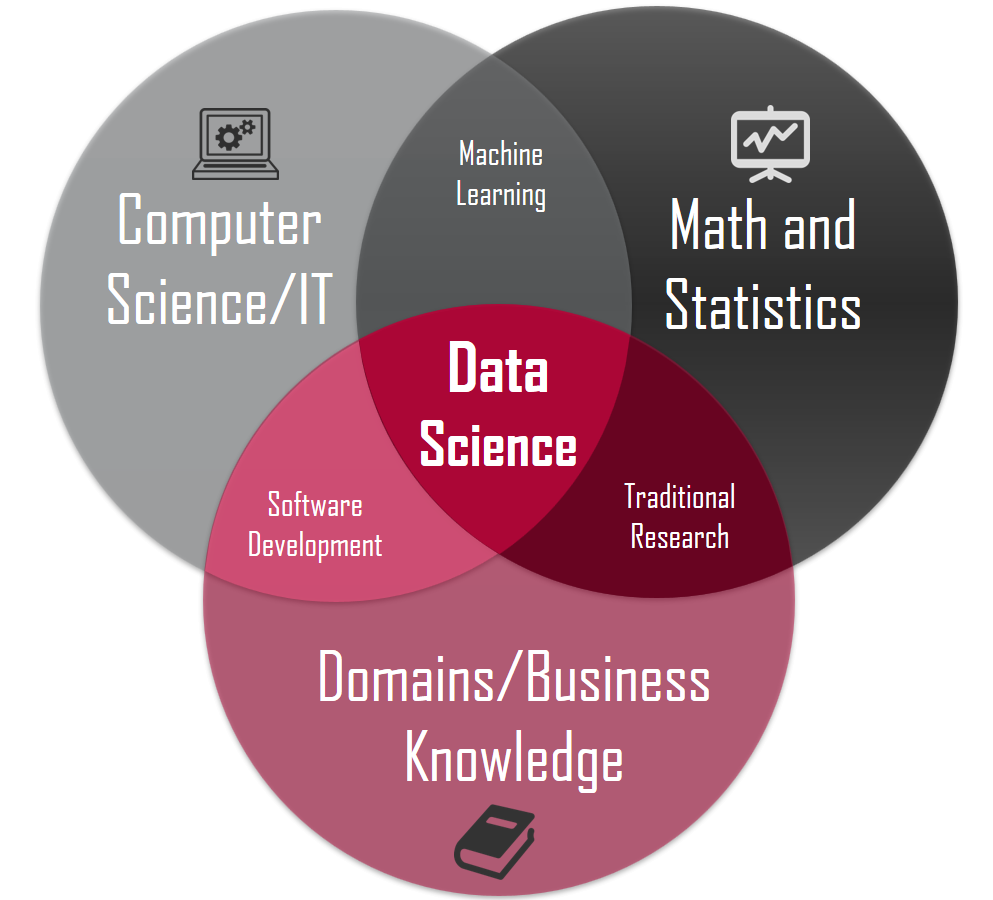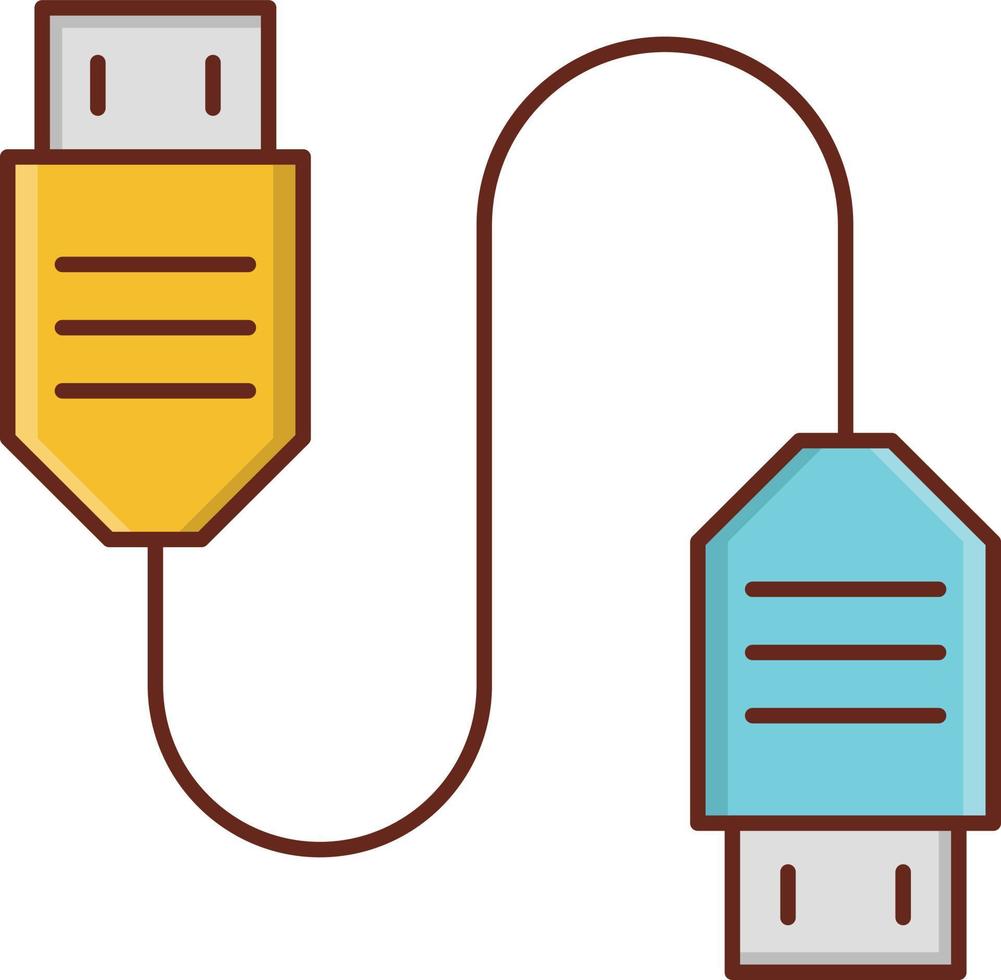USB
Short for universal serial bus, USB (pronounced yoo-es-bee) is a plug and play interface that allows a computer to communicate with peripheral and other devices. USB-connected devices cover a broad range; anything from keyboards and mice to music players and flash drives. For more information on these devices, see our USB devices section.
USB may also send power to certain devices, such as powering smartphones and tablets and charging their batteries. The first commercial release of the Universal Serial Bus (version 1.0) was in January 1996. This industry-standard was then quickly adopted by Intel, Compaq, Microsoft, and other companies.
Where are the USB ports?
All modern computers have at least one USB port. Below is a list of the typical locations where you can find them.Desktop computer
- A desktop computer usually has two to four ports in the front and two to eight ports in the back.Laptop computer
- A laptop computer has between one and four ports on the laptop's left, right, or both sides.Tablet computer
- The USB connection on a tablet is located in the charging port and is usually Micro-USB and sometimes USB-C. Some tablets have additional ports USB ports.Smartphone
- Like tablets, the USB port on smartphones is used for both charging and data transfer in the form of USB-C or Micro-USB. USB devices Today, many different USB devices connect to your computer. The list below contains a few of the most common.Digital Camera
External drive
Gamepad
Headset
iPod or other MP3 players
Keyboard
Keypad
Microphone
Mouse
Printer
Joystick
Jump drive aka thumb drive
Scanner
Smartphone
Speakers
Tablet
Webcams
USB connector types
USB connectors come in different shapes and sizes. Most of the USB connectors, including the standard USB, Mini-USB, and Micro-USB, have two or more variations of connectors. Further information on each type is provided below.Mini-USB
Mini-USB, also known as mini-B, is used with digital cameras and computer peripherals. Mini-USB has largely been replaced by Micro-USB and USB-C cables on newer devices.Micro-USB
Micro-USB, announced in 2007, was designed to replace Mini-USB. The two varieties of Micro-USB are Micro-A and Micro-B, both featuring a connector size of 6.85 x 1.8 mm, although Micro-A connectors feature a larger maximum overmold size. Micro-USB cables are often used to connect computer peripherals, video game controllers, and for charging smartphones. While many companies are upgrading to USB type-C connectors (next section), Micro-USB is still commonly used with electronic devices.USB Type-C
The USB Type-C cable is featured on most modern-day Android smartphones, flagship laptops, and other USB-connected devices. Unlike other forms of USB connections, USB-C cables are reversible, meaning they plug in correctly regardless of whether or not they are "upside down."In addition to charging batteries and transferring data, USB-C cables can display video. For this reason, some manufacturers have remove both standard USB and HDMI ports in favor of USB-C ports, as seen on the MacBook series of laptops.
USB transfer speeds
USB 1.x is an external bus standard that supports data transfer rates of 12 Mbps and can support up to 127 peripheral devices. The picture shows an example of a USB cable connected to the USB port.USB 2.0, also known as hi-speed USB, was developed by Compaq, Hewlett Packard, Intel, Lucent, Microsoft, NEC, and Phillips and was introduced in 2001. Hi-Speed USB can support a transfer rate of up to 480 megabits per second (Mbps) or 60 megabytes per second (MBps).
USB 3.0, also known as SuperSpeed USB, was first made available in November 2009 by Buffalo Technology, but the first certified devices weren't available until January 2010. USB 3.0 improved the USB 2.0 technology with speed and performance increases, improved power management, and increased bandwidth capability. It provides two unidirectional data paths for receiving and sending data at the same time. USB 3.0 supports transfer rates up to 5.0 gigabits per second (Gbps) or 640 megabytes per second (MBps). Following the release of USB 3.1, it's officially renamed "USB 3.1 Gen1" for marketing purposes. The first certified devices included motherboards from ASUS and Gigabyte Technology. Dell began including USB 3.0 ports in their Inspiron and Dell XPS series of computers in April 2011.
USB 3.1, also known as SuperSpeed+, was made available as of July 31, 2013, and is the latest version of the USB protocol. USB 3.1 can transfer rates of up to 10 Gbps, putting it in line with the first generation of Apple's Thunderbolt channel. Today, many devices use USB 3.0 and 3.1 revisions for improved performance and speed.
USB version compatibility
Each USB port version is backward compatible and forward compatible, meaning it can support any version below or above its current number. For example, devices designed with USB 1.1 and 2.0 technology work in a 3.0 port. However, it should be noted that devices with lower versions run at their native transfer speeds even though USB 3.0 is capable of higher. Similarly, if you connect a USB 3.1 device into a USB 2.0 port, the 3.1 device's max transfer rate is limited to that of the 2.0 port.USB cables - length and type
USB cables are available in multiple lengths, from a few inches to over 16 feet. The maximum length of a USB cable is 16 feet 5 inches (5 meters) for high-speed devices and 9 feet 10 inches (3 meters) for low-speed devices. These maximum lengths are due to data transfer timing and the risk of data loss if using longer cable lengths. However, using USB hubs, you can connect two USB cables to extend the distance between the two devices effectively.There are different types of USB cables as well. As we mentioned above, there are different transfer speeds (2.0 and 3.0) for USB. Similarly, there are different types of USB cables to match those speeds. You can get a USB 2.0 cable for use with a device using USB 2.0 or a USB 3.0 cable for use with a device using USB 3.0.
USB extension cables can connect to one end of a USB cable, extending the length of the connection. However, avoid extending the cable beyond the maximum USB data transfer distance of 16 feet 5 inches unless you're using a USB hub to boost the signal.